Following steps you need to follow to create your first JSP page in Eclipse IDE.
Step 1: Create Server by following steps :
Click on servers and then click on link to create a server.
Select Tomcat version in Apache folder which is installed in your system.
Browse the Tomcat Server folder and Click Finish.
Step 2: File > New > Dynamic Web Project
Give name HelloJSP then click Next > Next > Finish
Step 3: Create JSP File
WebContent > New > JSP File
Give name index.jsp then click Next > Finish
Write some code inside it.
Step 4: Deploy it over the Server
Right Click on Project Name > Run As > Run on Server
Click on Finish.
Output of your First JSP page on Web Browser.
Step 1: Create Server by following steps :
Click on servers and then click on link to create a server.
Select Tomcat version in Apache folder which is installed in your system.
Browse the Tomcat Server folder and Click Finish.
Step 2: File > New > Dynamic Web Project
Give name HelloJSP then click Next > Next > Finish
Step 3: Create JSP File
WebContent > New > JSP File
Give name index.jsp then click Next > Finish
Write some code inside it.
Step 4: Deploy it over the Server
Right Click on Project Name > Run As > Run on Server
Click on Finish.
Output of your First JSP page on Web Browser.
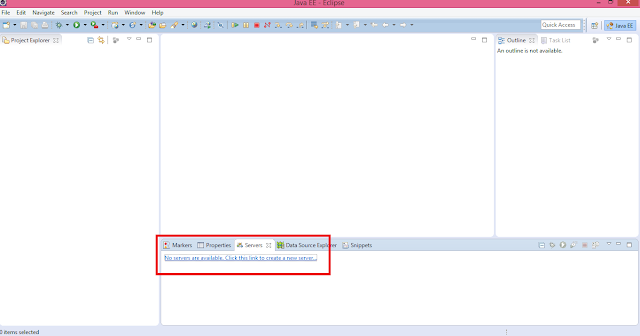



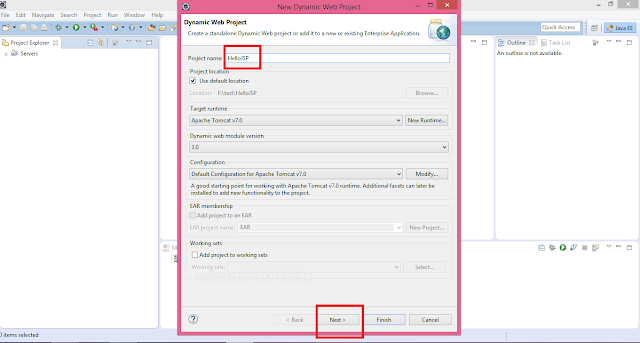









No comments:
Post a Comment